Mobility Digest Review: WinMilk Task Manager for WP7

If you have been following my posts the past two weeks then you know I have been on a quest to find a replacement for Outlook Tasks which is completely absent from Windows Phone. I even posted a bounty for an app here that would serve my needs. I tried several of the apps available in the WP Marketplace and while they were able to list tasks, all are all lacking some of the most important features that Outlook provides; recurrence, categories, priority, reminders, etc. I stumbled upon WinMilk which led me to Remember to Milk and I think Jimmy is once again a happy camper.
WinMilk is a free client app that syncs with Remember the Milk, an online service that manages tasks. You have to setup a free account with Remember the Milk before you can use WinMilk. RTM is available for; iPhone, Blackberry, Android, WM and WP7 so its got the Smartphone market covered. Remember the Milk works great as a free, standalone utility, but if you are missing your Outlook Tasks, for a Premier membership ($25 annual) you can sync directly with Outlook, Blackberry or your Windows Mobile phone. It can also sync with Google Calendar. RTM takes a little getting used to if you are an old time Outlook user, but once you understand how it works you will realize that it is a very powerful tool. I have not signed up for a Premier account as almost all of my task management has been on my phone for the past year or so making desktop task sync unnecessary. But I probably will anyway to support the RTM site. They deserve it.


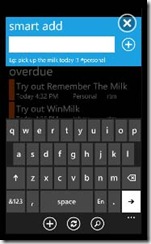

Each time you open WinMilk, it immediately syncs with RTM adding new tasks and updating the status of tasks. Sync takes 10 to 30 seconds on average. The home screen (tasks) provides a summary of all tasks grouped by; overdue, due today, due tomorrow, due in next 7 days and no due. If you don’t have something in a particular group, the header is hidden. Tasks are prioritized by; 1) Red, 2) Dark Blue, 3) Light Blue or 4) no color. The red for High Priority is taking some getting used to as I am programmed to associate that color with overdue tasks but its growing on me. Each task displays; task description, due day (if any), list (think category) and tag (if any). The app has the typical metro interface so you can swipe left/right to see lists or tags. More on those later. From the tasks screen you can; add a new task, sync or search for a task. You can also tap ……. to open options to; log out, report a bug/suggest feature or get the version info (about).
When you tap on add task, the power of WinMilk & Remember the Milk becomes evident. They have a feature called “smart add” which, while at first confusing, is amazing. Rather than fill in 4 or 5 text boxes with info, you simply create a script and RTM interprets your entry, placing everything into the proper category. So, for example if you entered;
Hang the stockings with care at 6pm on 24 Dec !1 #personal #xmas *Every year , then RTM will do the following with your task;
Task Name: Hang the stocking with care
Due: December 24, 2010 at 6:00pm
Priority: 1 – High / Red
List (Category): Personal
Tag: xmas
Recurrence: Every year on December 24th at 6:00pm
Now that is slick! There are a whole slew of variants for date, time, recurrence, etc. so there are only a few rules you have to follow, like place due date & time before the other stuff. But you can use things like; today, tomorrow or Wed at 7pm. If Wednesday has not yet passed this week, then this Wednesday. If so, next Wednesday. That’s smart. Recurrence or repeat are equally impressive. You can enter things like; Every Tuesday, Every 2 weeks, Every week until 1/30/2011, After 5 days, or how about Every month on the 2nd last Friday. Now that’s special. You can find all the available options in the Help section on the RTM site.
Oh, and if all that was not cool enough for you. how about adding, updating or getting tasks direct via Twitter. You add RTM as a friend and then just send twits with “d rtm” as the prefix. You can use all of the standard smart add features described above.
Of course, if you yearn for the old fashioned way, you tap “advanced” (well, not really) when the smart add dialog pops up and you are presented with text boxes for; Name, Due – Never, Day or Day&Time, List (like category), Tags and Priority. As soon as you enter a task. WinMilk syncs with RTM and your task is displayed on both your device and the RTM website. Tapping on an entered task brings up the detail screen with a full description and several options to; delete, edit, postpone or mark completed. Tapping postpone for a dated task moves it forward one day without changing the time (if you entered any). I tried postponing a non-dated task (no due) and it added yesterday’s date to it, putting it into an overdue status. Don’t remember what day I entered this test task, but it might have been two days ago, so maybe WinMilk got it right. Not sure, but then why would I be postponing a non-dated task anyway. Moving on. The task detail also shows you any notes that have been added. Currently notes are read only in WinMilk (can only be added on RTM site) but entry/edit is on my wish list. Anything you change again gets updates immediately.



The lists screen shows you all of your lists/categories along with task count. The list view give you the same icon options as tasks for add, sync or search. Tapping on any list give you a view of all the tasks associated with that list. Don’t know how far out this view looks, but I have a task more than a month away and it’s in there. Inbox and Sent are fixed lists that can’t be changed or deleted but everything else can be edited/deleted/added, although those changes have to be made on the RTM site. From a filtered list you can add a new task or sync. Tapping on any task give you the same task details screen and options.
The tags screen shows all of the tags you have created for your tasks. You can assign tags to tasks across multiple lists and see them all grouped by tapping on a tag. So rather than creating a whole bunch of lists, you can just add tags, like; your kids names, vacation, special projects, etc. When creating a new task you can enter any tag you like. Of course, keeping it short is easier to remember. Not sure of this, but once a tag is no longer active, meaning no active tasks, it will disappear from view. Oh, BTW once a task is completed, it’s gone, so don’t go searching for it.
On the RTM site you can add additional details like location and time estimate (which you can also enter via smart add) or edit recurrence, etc. if you messed something up with your smart add entry. Additionally, on the website you can set global reminders for your tasks. You can have this info pushed to you via; email, SMS, AIM, GoogleTalk, ICQ, Jabber, Skype, Yahoo, GaduGadu or MSN. You can set a task reminder; on the day a task is due, or “x” days before tasks are due, along with a time to send the message. If the task has a time you can also set reminders; when due or “x” minutes or hours before it is due. For SMS, you can limit the number of texts per day. These are global reminders that apply to all tasks. I set up SMS reminders for; the day a task is due to send at 9:00am. Also, if a task has a time, send a reminder 2 hours before it’s due. One day I had three tasks due and the reminder was received as a single message. Very nice. 
Aside from some minor tweaks, the one thing that I am hoping to get through WinMilk is a Live Tile that shows; due today, due tomorrow and overdue. This info is readily available on the RTM site so push notification is a possibility, maybe once every 2 to 4 hours, although WinMilk and RTM are not really associated in any way. My guess is they can work this out together, even if it requires some kind of subscription.
Overall, I am very pleased with the way this app has performed. Just like many things associated with Windows Phone, how you go about getting things done is a bit different. Better, not sure yet. But it is growing on me. And I do like that Smart Add. You can find WinMilk in the WM Marketplace for FREE. You can also visit the developers site and buy her a cup of coffee to help keep her focused, see a video of the app in action or read the blog So far, Juliana has been very responsive, which is a good thing. I will try my best to keep her coffee pot full. Give this app ( and Remember the Milk) a try. It doesn’t cost anything. If you use tasks for anything, WinMilk will put a smile on your face. That I am certain.






v1.3 for this application was just released. It really rounded out the feature set and made things more stable, its worth getting it and checking out the latest version.
Yeah I agree, why not break the first goal up into smaller aeavciehble goals? Get organised and write everything down so when you do achieve something and get something done you can tick it off the list and this visual will show you what you have done! Goodluck!