Review: To-Do Prime for Windows 8 and Windows Phone 8
I had a few hours to kill on Tuesday night before the big ball dropped in Times Square (been there live a few times-nothing like it-everyone should do it once), so with Lumia 1020 and Acer W3 in hand I continued my pursuit in each device’s respective Store for a To-Do/Task app that was available on both platforms and could sync across devices. Having already spent $20-$30 on failed solutions I was determined to solve this conundrum, even if it meant subscribing to some Exchange or 365 service, so that I could have tasks sync across multiple devices. Happy to say my efforts paid off handsomely.
Let me introduce you to To-Do Prime for Windows 8 and Windows Phone 8. The app has been around since 2012, but was flying below my radar as it continued to improve, especially in the area of cross device syncing. It is certainly ready for Prime (get it) time. To-Do Prime, developed by Vinod Shinde, looks a lot like most task apps. But once you get into it, the apps are anything but typical. As expected you can create tasks, and drop them into; Projects, Categories and Folders. You can add to/delete any of these groupings. But what if you are looking for an unsophisticated to-do application that doesn’t require things like project management. No problem. To-Do Prime allows you to show or hide any or all of these groupings, to customize the application for your needs, not someone else’s good intentions. I turned off everything except Categories, which is color coded and helps to sort through; personal, business, recurring, or whatever you decide, tasks.
There is a Quick Add button always visible on the screen (top right) to add a new task. Enter a title, priority, category (both of which can have defaults in settings) due date and/or time, and you are done. If you want to add more detail, click the advanced button (or add a new task from the popup menu at the bottom of the screen). There you can set the Project and Folder type (if you use them), the Status (can also be defaulted in settings) tags, repeat actions for recurring tasks, and not one, but two different alert reminders. There is a note section for adding additional details. You can also set an Action for the task; Call, Text, Send EMail or Visit Website, which will bring up a link to the People Hub or allow you to enter a web address, phone number, email address, etc. When you select a task with an Action enabled, the appropriate service; call, text, mail, browser will have a button available for you to launch the associated Action. Very nice.
Tasks are sorted by; Past Due, Today, Tomorrow, This Week, Next Week, No Date, Future, etc.. You can select a Category, Project or Folder tab to see a list of current tasks in that section. Or you can search for a task anytime via the Search charm. You can also email any task using the Share charm. There are a slew of defaults you can edit in Settings. In addition to those already mentioned, you can also define the timing and circumstance for each reminder. As mentioned, you can control what can be viewed on the Main screen, as well as hiding completed tasks, only showing the next weeks tasks, and purge out tasks more than 3 or 6 months old. When you select a task on the Main view, a group of options appear at the bottom of the screen to; Mark as Done, Edit, Delete, Pin or Postpone. The postpone function offers a popup to quickly move a task back by 1 to 6 days, or weeks, without needing to open the edit screen. The Sort, SkyDrive (backup/restore) Sync and Add buttons also appear by default on the right side of the screen. Right clicking a Project, Category or Folder gives you options to; Edit, Delete or Pin the Group to the Start Screen. Small icons on each task will tell you if it’s; recurring, has a reminder, the category it’s associated with, if it includes a note or a special action. A robust task management app by any measure. But that’s not all.
To-Do Prime will sync across multiple Windows 8 and Windows Phone 8 devices, using your Microsoft account and the Cloud. Because the app asks for your Microsoft account on each synced device, you can sync across devices that may use a different Microsoft account, as my Office PC does. Currently devices will sync every three hours in the background (except for WP8 due to background task limitations), provided you have To-Do Prime set to work on the lock screen. The developer is working on changing that to one hour, or less, in a future update. All new entries are automatically synced to the Cloud, although edits to existing entries require you to click the Sync button to ensure that everything is up to date. I have had some unexpected results when syncing edited tasks but I know the developer is working on it. Devices have to sync at least once every 30 days to keep current with entries. Aside from app sync, you can also choose to sync (one way) To-Do Prime entries to your Microsoft Live, Outlook.com calendar, which will appear as events on your calendar. So, you don’t actually have to install the app on every device to see your tasks. In addition to the sync features, you can also backup/restore the app and settings to SkyDrive.
The default Live Tile in Windows 8 will show all of the current tasks on the Main Screen, scrolling four tasks per page, with a count of total tasks. You can also add additional, more specific, tiles to your Start Screen, including; Starred Items (you can set items to Starred by default), Past Due, Today, Tomorrow, This Week & Next Week.
The Windows Phone 8 version of To-Do Prime has much of the same functionality, just optimized for the smaller screen. You can edit, delete, postpone, or mark tasks as completed all with one or two taps. The Live Tile shows the next five tasks, color coded by category and priority. The flip side of the tile will give you a count of; past due, due today and due tomorrow tasks. Settings changed on the Windows 8 version of the app are carried over to all other devices. On WP8 you can snooze a reminder when it pops up. You also have an option to record a Voice Note. As with the Win 8 version you can pin Project, Category or Folder groups to the Start Screen. You can also add a one tap Add tile to the Start Screen for quick entries.
Is To-Do Prime perfect? Maybe not yet. By the developer is actively working on features like; faster and automatic backups, improved syncing, instantaneous sync via push. And for you non-believers, iOS and Android apps in 2014. With such a heavy focus on syncing, I really like where this is going. Oh, and I almost neglected to mention the best part. What would you pay for a feature rich app like To-Do Prime, which will sync across all of your Windows based devices, and eventually, all of your devices? How about nada. That’s right, both apps are FREE. And at least for now, no ads in sight (unless you consider the Ad Deals button on the WP8 version an ad – I don’t) That’s actually a little worrisome for me, as everyone deserves to be rewarded for their hard work. I won’t detail what I would be willing to pay for these apps, with a few additional tweaks. But it’s probably more than it will ever cost. And that’s just fine with me. You can find To-Do Prime in the Windows Phone store here. Or on your Windows 8.x/RT device by searching for To-Do Prime in the Store.







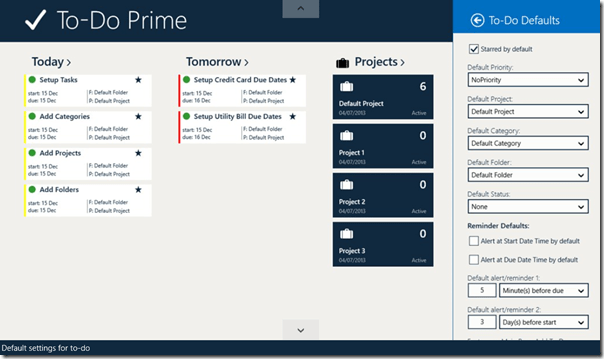














this looks super dope… but no gmail support?!??!!? UGH!!!!