Location Finder (3 in 1) – Leave Your Breadcrumbs At Home

Wouldn’t it be nice if your WP7 Bing Maps could save a location or address for future reference. Yeah well so would World Peace and three day work weeks. But as I don’t expect either of those anytime soon and any Bing update is probably a year away (unless you use iOS or Android) you might want to give Location Finder (3 in 1) by developer Gilles a try.
So what’s this 3 in 1 about. Let me explain. Location Finder will find a location based on; 1.) your current coordinates, 2.) by entering an actual address (Geocode), or 3.) by entering latitude and longitude (Reverse Geocode). To identify your current location tap “New” and a map will appear pinpointing your location along with a bunch of info, including; a full address, latitude/longitude, altitude and accuracy. You can tap the “Refresh” button to improve location accuracy down to 7 meters or better. Tap “Save” and you get a screen to name your location along with a field for additional comments. On the results screen tap “Map-Mode” and you see a Bird’s Eye view of your location. Both the street view and bird’s eye view maps are zoomable using pinch/zoom or the +/- controls at the bottom of the map. You can send your location via text, email or post to Facebook. The email or text message includes a full address along with latitude/longitude information which is linked on my phone mail inbox, but I needed to cut & paste into a browser on my desktop.




When you retrieve a saved location, the map view(s) are displayed, along with all of the other captured information. An additional button, “Open Map”, will launch Bing Maps and show your saved location on the map. This is a great feature as you can; a.) launch Location Finder, b.) tap a saved location, c.) launch Bing Maps, d.) and get directions from your current location to your saved location. Couldn’t be easier. All the other features of Bing Maps are also available, like; Nearby Locations, Share, Pin, etc. Of the three locations I have saved, all were very accurate, down to 7 meters. They all successfully identified the exact address. When I got back from a shopping trip I verified the actual market’s street address but was a little bothered that the marker plotted me a short distance from the store. Then I remembered I saved the location while out in the parking lot so it actually plotted my parking space. Nice.
From the developer:

I know, you can save an address to the People Hub to access later, but do you really want to save every; business, friend of friend or random address you run across and sync it with Windows Live and/or Facebook. Or you can use Bing Search to find the location of that restaurant your friend brought you to last month. But apps like Location Finder are all about number of taps and convenience. Save your current location for future reference or type in an address to find a location and save. Later on when you need to get back there or forward the location info to someone else, it’s only four taps away; open app, open saved, select, open Bing Maps. Even the People Hub is five taps, if you use the letter selector.
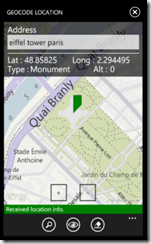



Currently you can only save a location based on current coordinates, but the developer has promised an update in a few days to save Geocode and Reverse Geocode searches, as well as the options to share via text, email & Facebook and launch Bing Maps. You can find Location Finder here for 0.99. The trial will let you plot a location and share but you can’t save a record.
Related
Related Posts
-
 Microsoft’s Mango Event Photo Gallery
1 Comment | May 24, 2011
Microsoft’s Mango Event Photo Gallery
1 Comment | May 24, 2011 -
 Turn By Turn Reversi Available For Windows Phones
No Comments | Feb 23, 2011
Turn By Turn Reversi Available For Windows Phones
No Comments | Feb 23, 2011 -
 Nokia Sells New York Office and Loses 18M On It
No Comments | May 21, 2012
Nokia Sells New York Office and Loses 18M On It
No Comments | May 21, 2012 -
 Nokia Still Owns Mobile Patents Lawsuits To Follow
No Comments | Sep 3, 2013
Nokia Still Owns Mobile Patents Lawsuits To Follow
No Comments | Sep 3, 2013


It won’t work without a connection to a network. It’s also hardcoded to meters. Both of these are absolute requirements for me, as I frequently hike way out of range of cell networks hunting for mushrooms, berries, or rockhounding.
The app I used on my WM6.5 let me turn on airplane mode to save battery life, and let me queue up the emails of my location just fine.